16 Bihar Regiment,1,1971 War,4,1972 War,1,1993 Bombay Blast,1,26/11 Terror Attack,2,4th Round of India-China Talks,50,Abbottabad,1,Abdul Qayoom Margo,1,Act East Policy,1,Admiral Karambir Singh,52,advanced multirole combat aircraft (AMCA),2,Aero India,10,Aeronautical Development Agency,1,Afghan Taliban,2,Afghanistan,37,Africa,2,AFSPA,1,AFT,1,Aghanistan,2,Agni-MIRV V's,1,Agni-V,2,Agni-VI,1,Agniveers,1,Ahmedabad,1,Air Asia,1,Air Bubble,1,Air Bubble news,1,Air Chief Marshal,1,Air Chief Marshal Arup Raha,1,Air Force Station Yelahanka,1,AIR India,1,Air-Independent Propulsion,1,Airbus A330 multi-role tanker transport aircraft,1,Aircraft Carrier,4,Aircrafts,3,Airport Authority of India,1,Ajit Doval,2,Akash Air Defence Missile,2,Akash-NG Missile,1,Al Qaeda Osama Bin Laden,2,Al-Qaeda,2,Albania,1,Alexey Navalny,1,ALH Mk-III,1,all-terrain-vehicle,1,Ambala,1,American Navy,1,American Predator drones,3,Amit Shah,3,Amnesty International India,1,AMPHEX 21,1,Amritsar,1,amrullah-saleh,1,Anantnag,1,Andaman & Nicobar Islands,8,andhra-pradesh,1,Angara,1,Angara-A5 Space Rocket,1,Anti Terrorism Day,1,Anti-radiation Missiles,1,anti-ship-missile,1,Anti-tank Missiles,4,anti-torpedo defence system,1,Antony Blinken,1,Anurag Thakur,1,ap-kgbv,1,Arabian Sea,2,Arakan Army,1,Argentina,2,Arihant Missile Submarine,2,Arjun Gun Barrel,1,Arjun Mark-1A,6,Armata Tank T-14,1,Armenia,6,Armenia-Azerbaijan War,6,Armored Vehicles,2,Arms Deal,1,Army,1,Army Commanders,1,army-of-drones,1,Article 370,1,Article-II,1,Artificial intelligence,1,Artillery,1,Arunachal Pradesh,6,ASEAN,2,Assam,1,Assam Rifles,2,Assault Operations,1,Assault Rifles,3,Asso Sherpa,1,Astra Mark 2 Missile,1,AstraZeneca,1,ATAGS Howitzer,4,Atal Tunnel,2,ATGMs,1,ATHOS,1,Atmanirbhar Bharat,7,Atmnirbhar Bharat,1,attari,1,Australia,16,Ayatollah Ali Khamenei,1,AZAD Kashmir,2,Azerbaijan,6,azhar-abbas,1,B-1 Bomber,1,B3W,1,Balakot Air Strike,1,Balakot Attack,1,Balasore,1,Ballistic Missile Defence,3,Balochistan,1,Baluchistan,1,bandipora,1,bangladesh,8,banglore,1,Banning of Chinese Apps,1,Beating Retreat,1,BECA Agreement,1,beidou,1,Beijing,2,Beirut,2,Belgian Malinois,1,BEML,3,Bengaluru,3,Bezhalel Machlis,1,bgmi,3,Bharat Dynamics Limited,2,Bharat Electronics Limited,2,Bharat Forge Limited,1,bharat-pannu,1,Bhawana Kanth,1,Bhutan,5,bilateral-dialogue,2,bio-weapon,1,Bipin Rawat,11,birthday-wishes,1,Black Cats,1,Black Hawk Helicopters,1,Black Sea,1,Boeing,3,Boeing F-15EX Fighter Jet,1,boeing-saab-t-7a,1,Bolivia,1,bollywood,2,Boom Technology,1,border-land-law,1,Borris Johnson,1,Brahmaputra River,2,BrahMos,8,BrahMos Missiles,1,Brampton,1,Brazil,1,Britain,1,British-Indian history,1,BRO,5,BSF,10,BSF Personnel,1,Budgam,2,Business,2,Butch-Willmore,1,C-17s,1,C-295 Transport Aircraft,1,C-DAC,1,CAA,1,caatsa,1,Cabinet Committee on Security,3,cadet-amit-raj,1,camera,1,Cameroon,1,Canada,2,capability,1,CAPF,2,Capt Amarinder Singh,1,Captain Soiba Maningba Rangnamei,2,Captain Tom Moore,1,CDS,7,Ceasefire Violation,2,Chabahar Port,1,Chabahar_zahedan,1,Chamoli,1,Chamoli Glacial Outburst,1,Chandrayaan-2,1,Chandrayan-1,1,Chemical-Nuke-War,1,Chemical-Nuke-War Protective Gear,1,Chengdu J-20,1,Chennai,1,Chief of Defence Staff,4,Chile,1,China,182,China Strategic Competition Bill,1,Chinese AR-500 drone,1,Chinese Defence Ministry,1,Chinese J-18,1,Chinese VTOL Fighter Jet,1,Chushul,2,CIA,1,COAS,8,CoBRA Deputy Commandant,1,Cochin Shipyard,1,Col Quazi Zahir,1,Colonel Narendra Kumar Bull,2,Colonel Reginald Edward Harry Dyer,1,Colonel Santosh Babu,2,Combat Air Teaming System (CATS),1,commission,1,Comptroller Auditor General (CAG),1,confucius-institutes,1,Congo,1,congressional-research-service,1,Corona Virus,1,Coronavirus,6,Coronavirus Vaccine,2,counter-terrorism,4,Covid-19,4,covid-19 pandemic,1,Cricket,9,Croatia,1,CRPF,17,CSTO,1,Cyber Attack,5,Cyber Security,3,cycling,1,cyclone-yaas,1,D.R.D.O.,28,DAC,1,Daily Knowledge Dose,4,darpa,1,Darwan Singh Negi,1,Dassault,2,Dassault Rafale,5,Dawood Ibrahim,1,Dayanand-Saraswati,1,DCNS,1,Defence,566,Defence Acquisition Council,3,Defence Budget 2020-2021,2,Defence Co-operation,1,Defence Deal 2021,3,Defence GK,1,Defence Industry,10,Defence Insights,1,Defence Ministry,10,Defence PSUs,1,Defense budget 2021,1,Denmark,1,Depsang,1,Desert Flag,1,DF-17 Ballistic Missile,1,DGQA,1,Dhruvastra,1,Difference Between LOC and LAC,1,Dk-Patnaik,2,Dmitry-Shugaev,1,DMRL,1,Donald Trump,6,DRDO,5,Drones,5,Drones Attack,1,Dustlik-ll,2,Eagle Act,1,earthquake,1,Eastern Command,6,Egypt,2,Ehsaas programme,1,Elbit-Systems,1,Emmanuel Macron,3,Encounter,3,Enforcement Department,2,entertainment,9,Ericsson,1,Euro Fighter Typhoon,1,Europe,3,European Union,6,European-Commission,1,Exercise SKYROS,1,F-35,1,F/A-18 Super Hornet,3,F4-1 Rafale Test,1,Farmer Protest,1,Farmers Protest,1,Farmers Stir,1,Farooq Abdullah,1,fast Petol Vessel,1,FATF,4,FBI,1,FBI Investigation,1,Featured,1,Female Ship Captain,1,Festivals,2,Field Marshal Kariappa,1,Fighter Jets,12,fighters,1,Fiji,1,fiscal year 2021-22,1,Fisherman's Body,1,Fitness,2,flood-relief,1,FOBS,1,foreign-secretary,1,Forex,1,FPfizer-BioNtech,1,France,12,future-infantry-combat-vehicles,1,future-weapons,2,Gabar Singh Negi,1,Gabi Ashkenazi,1,Galwan Valley,15,Gaur MK-II,1,Gaza,9,Gaza attack,1,Gaza militants,1,General Manoj Mukund Naravane,7,Germany,1,ghatak-ucav,1,Ghazwa-e-Hind,1,Gilgit-Baltistan,1,Global,2,Gogra,1,Gohpur,1,Golden Arrows Squadron,4,Grand-Slam-Title,1,Greece,1,GRSE,2,GRSE yard,1,GSLV MK-II,1,guided-missile-frigates,1,Gujrat,1,Gulf,2,Gupkar Alliance,1,Guyana,1,Gwalior,1,H-20 Stealth Bomber,1,Hafiz Saeed,2,HAL,16,Hamas,4,hammer,1,Hanwa Defence,1,harpoon,1,harsil-valley,1,Hawaii,1,Head-Mounted Display Systems,1,Health,3,Heavy Lift Rocket,1,Helicopters,4,HELINA,2,Heron Drones,5,Himachal Pradesh,2,Hindustan Shipyard,1,HMS Queen Elizabeth,2,Hong Kong,1,Hot Springs,1,how-to,1,Howitzer,2,Huawei,1,Human Rights Council,1,Hydro Hegemony,1,Hydrogen-Powered-Drones,1,Hydrographic Survey Ship,1,IAC-Vikrant,2,iads,1,IAF,9,icbm,1,ICBMs,1,ideaForge,1,IDEX,1,IED blast,3,IMA,1,IMA POP 2021,1,Imran Khan,5,India,238,India Bans Chinese Apps,1,India-Afghanistan,4,India-China disengagement,4,India-China Stand-Off,78,India-France,2,India-Israel,3,India-made Israeli Tavor X 95 rifles,1,India-Nepal air travel corridor,1,india-news,200,India-Pak-Ceasefire-2021,1,India-Pakistan,15,India-South Korea,2,India-US,7,India-Vietnam,1,indian,1,Indian Air Force Day 2020,3,Indian Armed Forces,1,Indian Army Day 2021,1,Indian Defence Review,23,Indian Ocean,5,indian-air-force,82,indian-army,237,indian-coast-guard,7,indian-navy,74,Indigenisation,3,Indigenous Aircraft Carrier,1,Indigenous Rustom 2,1,indigenous-loitering-munitions,1,Indo-Pacific,4,Indo-Pak war triumph,1,Indo-US,4,Indo-US 2+2,3,Indonesia,1,Indus Water Treaty,1,Information Security,1,INS Aditya,1,INS Aridhaman,1,INS Arighat,2,INS Chakra,1,INS Dhruv,1,INS Himgiri,1,INS Jalashwa,1,INS Kora,1,INS Mumbai,1,INS Rajput,1,INS Sahyadri,1,INS Sandhayak,1,INS Talwar,2,INS Vikramaditya,5,INS Vikrant,4,INS Viraat,3,INS Vishal,1,Insha Jan,1,Inspiration,7,International Border (IB),2,International Defence Expo,1,Internet Shutdown,1,Interpol,1,Iran,11,Iraq,1,Iron Dome System,2,Ishfaq Ahmad Dar,1,ISI,3,ISIS,3,Islamabad,1,Israel,29,Israel air strikes,3,Israel-Palestine,10,ISRO,12,IT Act,1,Italy,1,ITBP,8,J-20 Stealth Fighter,1,J&K Reorganisation Bill,1,Jaisalmer,1,Jaish-e-Mohammed,5,Jallianwala Bagh,1,Jamaat ud Dawa (JuD),2,Jammu & Kashmir,95,Japan,9,Jerusalem,2,JF-17,1,Joe Biden,14,K Sivan,1,K9 Vajra,2,KA-226T,1,KALI,4,Kalyani Group,1,Kalyani M4,1,kargil-vijay-diwas,1,Karnataka,4,Kashmir,3,Kashmir Issue,1,kathua,2,Kaveri Engine,2,Kavkaz 2020,1,Keerti Chakra,1,Kerala,4,Khalistani Group,1,Kharga Corps,1,Khyber-Pakhtunkhwa,1,kim-jong-un,2,kim-yo-jong,1,Kiren Rijuju,2,Kochi,1,Konark Corps,1,Kozhikode air crash,1,Kratos Mako Drone,1,Kulbhusan Jadhav,2,Kulbhushan Jadhav,1,Kulgam,3,Kumaon Regiment,1,Kumar Base,1,Kuwait,1,kyiv,1,Kyrgyzstan,1,L3Harris Technologies,1,LAC,46,Ladakh,40,Ladakh Face-Off,56,Lamp;T Defence,1,Lanzhou,1,lashkar-e-mustafa,1,Lashkar-e-Taiba,10,LCA Tejas,7,Lebanon,1,Leh,1,Leh-Manali,2,lgla-s,1,Lieutenant General DS Hooda,1,Lieutenant General Sarath Chand,1,Lieutenant General SS Mahal,1,Lifestyle,1,Light Helicopter,1,Light Machine Gun,1,Light Tanks,2,Linda Thomas-Greenfield,1,Line Of Actual Control,3,Lithium Triangle,1,Lloyd Austin,3,LoC,15,Lockheed Martin,3,Lok Sabha,1,London,1,Louisiana,1,loyal wingman,2,LRSAM,1,Lt Gen. CP Mohanty,1,Madagascar,1,Made in India,2,madhya-pradesh,2,Maharashtra,1,mahindra-defence-systems,1,Major General Liu Lin,1,Make in India,2,Maldives,2,Manipur,3,Manoj-Sinha,2,Maoist Encounter,1,Maoists,2,MARAAL-UAV's,1,Maria Zakharova,1,Maritime,1,Maritime Exercise,2,Maritime Theatre Command,1,Mariya Didi,1,Mark-III ALH,1,market,3,Marwa Elselehdar,1,Masood Azhar,3,Mazagon Dock,1,MBDA,1,MBPV,1,MEA,17,Medium Calibre Guns,1,Mehbooba Mufti,1,merit-list,1,MH-60 Romeos,2,MHA,2,Michael Flynn,1,MIDHANI,2,MiG-19,1,MiG-21,2,Mig-29,1,Militants,2,Military Coup,5,Military Exercise,7,Military Modernization,3,Military Police,1,Military Transport,1,military-planes,2,Mine-Proof BMP Tanks,2,Ministry of Defence,9,Mirage-2000,1,missiles,5,mission-gaganyan,1,Mizoram,1,MK-III,1,MoD,5,Modern Haitat for troops,1,Modernization,3,Modi government,2,Mohammad Haneef Atmar,1,Mohammad Javad Zarif,1,monday-test,1,mongolia,1,Morocco,1,MoU,1,Mountain Warfare,1,MPATGM,1,MQ-9B Drone,3,MRSAM,2,MT30 Marine Engines,1,Mudasir Ahmad Khawaja,1,Muhammadu Buhari,1,mullah-abdul-ghani-baradar,1,Mumbai,3,Mumbai Attacks,1,Myanmar,13,Naftali-Bennett,1,Narendra Modi,19,NASA,7,National Conference,1,National Security Adviser (NSA),2,National Security Guard (NSG),1,NATO,5,Nato Military Exercises,1,Naval Support Vessels,1,NavAlt Solar and Electric Boats,1,Navy,3,Nawaz Sharif,2,Naxal Attack,2,Naxalism,1,NCC,1,NDA,6,Nepal,6,NETRA,3,Neutron,1,News,42,Nguyen Xuan Phuc,1,NHAIDCL,1,NIA,12,Niger,1,Nigeria,2,night-vision,1,nirbhay-cruise-missile,2,Nirmal Jeet Singh Sekhon,1,Nirmala Sitharaman,2,Nityanand-Rai,1,North Korea,4,Northern Command,2,Norway,3,Novak Djokovic,1,Nowshera,3,NRC,1,Nuclear Arms,3,Nuclear Deal,2,Nuclear Installation,1,Nuclear Missile,1,NUKES,1,Numaligarh,1,OFB,2,Oman,1,Operation Blue Star,1,Operation Geronimo,1,Operation Meghdoot,1,Operation-Brahma,1,Operation-Smiling-Buddha,1,Opinions,31,Optical Fibre,1,Ordnance,3,Organisation Of Islamic Cooperation,1,Oxford-AstraZeneca vaccine,1,P-17A-Class Stealth Frigate,1,Pak Pushing Drugs,1,Pak Pushing Weapons,1,Pakistan,93,Pakistan army,2,Pakistan border,4,Palestine,10,Pangong Lake,4,Pangong Tso,3,Para Commandos,1,Paramount Group,1,Pascal Bouchiat,1,Pavithra Wanniarachchi,1,Pentagon,5,Peru,1,peter-dutton,1,PFI,1,Phantom Awacs,1,Philippines,3,Pinaka Rocket Launcher,3,PLA,26,PLAN,1,PLARF,1,PLASAF,1,playstation-vr2,1,PM Oli,1,PM Rally 2021,1,PoJK,2,POK,3,Pokharan,1,Poland,1,Poonch,9,Porta Cabins,1,prarambh-mission,1,private-sector,3,pro-Donald Trump armed protests,1,pro-Navalny protests,1,project-cheetah,1,PSLV,1,Pulwama,5,Pulwama terror attack,10,Punjab CM,1,PVC,1,Python 5,1,Python Missile,1,Qassem Soleimani,1,Qatar,2,QRSAM,1,Quad Summit,4,Quds Force,1,R K S Bhadauria,2,Rafael Advanced Defense Systems,1,Rafale,16,Rafale Aircraft,2,Rafale deal,1,Rafale Jets,2,rafales,1,Raise 2020,1,Rajasthan,3,Rajkot,1,Rajnath Singh,42,Rajouri,5,Ram Nath Kovind,1,range,1,Red Fort,1,Republic Day Parade 2021,3,republic-day,1,Results,2,Revolutionary Guard,1,RFSA,1,Riots in America,2,Rishi-Kumar,1,RKS Bhadauria,3,RLV-TD,1,Rodent Invasion,1,Rohinya Crisis,1,Rolls-Royce,1,Rosoboronexport,1,RSS,1,RTEG,1,RUAV Drone,1,Rubaiya Sayeed,1,Rudram,3,Russia,37,Rustom-2,1,S Jaishankar,18,S-400 Missile System,5,SAAB,2,SAARC,1,Sabarmati Riverfront,1,Sachet,1,Safran,1,saif-seas-robotic-lifebuoy,1,sainik-school,1,sainik-school-kazhakkuttam,1,SANT,1,sasmos-gkn-aerospace,1,Saudi Arabia,2,Saudi Arabian Military Industries (SAMI),1,Scorpene Submarine,2,seahawk-helos,1,SeaKing choppers,1,seaplane,1,Secret Weapon,3,Sekhon Statue,1,Self-help,1,Senkaku Islands,1,seoul,1,Serum Institute of India (SII),1,SHADE,1,Shaheen (Eagle)-IX,1,Shahid Beheshti,1,Shaurya Missile,2,Shavkat Mirziyoyev,1,Shinkun La Pass,1,Shipbuilders,1,Shivangi Singh,2,Shoaib Akhtar,1,Shopian,5,Shripad Naik,1,Siachen Glacier,5,siliguri,1,Sino-India War 1962,1,Smart Anti-Airfield Weapon (SAAW),1,Smart Shooter,1,SMASH 2000 Plus,1,sniffing dogs,1,Social activist & reformers,2,Social Media,1,Solar Powered Ferry,1,Solar-Powered Tents,1,Sonam Wangchuk,1,South Asia,1,South China Sea,1,South China Sea,6,South Korea,7,Southeast Asia,1,Southern Command,1,Southern Naval Command,1,Soviet,1,Space,21,Space Agency Roscosmos,1,Space Situational Awareness,2,SpaceX,1,SPAD-GMS,1,Special-Intel-Team,1,Spice Bombs,1,Sponsored,1,Sports,10,Sri Lanka,4,Sri Lanka Muslim Council (SLMC),1,Srinagar-Leh,5,Stealth Destroyer,1,stealth-bombers,1,Steber,1,Sticky Bombs,1,stock,3,Subhas Chandra Bose,1,Submarine,7,Suez Canal,1,Sukhoi Su-30MKI,3,Sukhoi-FGFA,1,summer-2021-events,1,Sundarban,1,Sunita-Williams,1,Supersonic Jet,1,Supreme Court,4,surveillance aircraft P-8I,1,surya-kiran,1,Swarnim Vijay,1,Swarnim Vijay Varsh,1,switch-uav,1,Switzerland,1,Syria,1,T-90 Bhishma MBT,2,TADA Court,1,Tahawwur Rana,2,Taiwan,12,Tajikistan,1,Taliban,25,tamil-nadu,2,Tashkent,1,TATA Airbus Deal,3,TATA Group,2,Technology,19,Tejas,4,Tejas Mark II,3,TEJAS MK-1A,5,telangana,1,Tennis,1,Teodoro Locsin,1,Territorial Army,2,Terror Attack,1,Terrorist Encounter,5,Terrorists,12,Terrorits,1,Thales,1,The Resistance Front (TRF),1,Theaterisation,3,theatre-commands,1,theatrisation,2,Theresa May,1,Tianhe,1,Tibet,4,Togo,1,Tokyo Olympics,1,Top Stories,1,Tour of Duty,1,TPCL,1,Transport Air Bubbles,1,travel-guide,3,trica-carbine,1,Trine Bramsen,1,TROPEX-21,1,Turkey,5,Turkey-Pakistan Nexus,1,Turkmenistan,1,Twitter,3,Type-928D Assault Boats,1,UAE,5,UAV,4,UK,1,Ukraine,8,umling-la-pass,1,UN,2,UN Security Council,1,UNDP,1,UNGA,1,Unified Command Operations,1,United Nations,13,United Nations Peacekeeping,2,United States,75,United-Kingdom,5,Unmanned Ground Vehicle (UGV).,1,UNSC,3,UP,1,Uranium Trading,1,URI,1,US,32,US Navy,1,US Capitol,1,US China,1,US China News,1,US Defense Secretary Visit,1,US elections,1,US Navy Seals,1,US Senate Committee,1,US-China,3,US-China economic and security review,1,US-India,1,UTTAM,1,uttarakhand,3,uttarakhand-news,1,Uzbekistan,3,Vagir,1,VCOAS,1,Vehicles,2,Verba Man-Portable Air Defense Sytem,1,Vice Admiral Hari Kumar,1,Victoria Cross,2,Videos,6,Vietnam,5,Vijay Diwas,1,Vikas Kumar,1,vikram-misri,1,vikram-s,1,Vivek-Ram-Chaudhri,1,VK Singh,1,Vladimir Putin,3,Volkan Bozkir,1,volodymyr-zelenskyy,1,vr-chaudhri,1,VT-AXH Accident,1,Wagah Border,2,War Heroes,2,Warrior Drone,2,Washington DC,2,weapon,3,Weapons,91,weather,1,Weekly-Roundup,1,West Bengal,4,White House,1,WiFi,1,winter-tourism,1,Wishes,1,World,206,World Health Organization,1,World Trade Organization,1,World War 1,1,world-news,190,Wuhan,1,XB-1 Prototype,1,Xi Jinping,5,Xi Jinping News,1,Xiaomi,2,Yasin Malik,1,yoga,2,Yudh Abhyas,2,Yuri Alekseyevich Gagarin,1,Yuri Gagarin,1,zen-technologies,1,zika-virus,1,Zoji La Pass Tunnel,1,
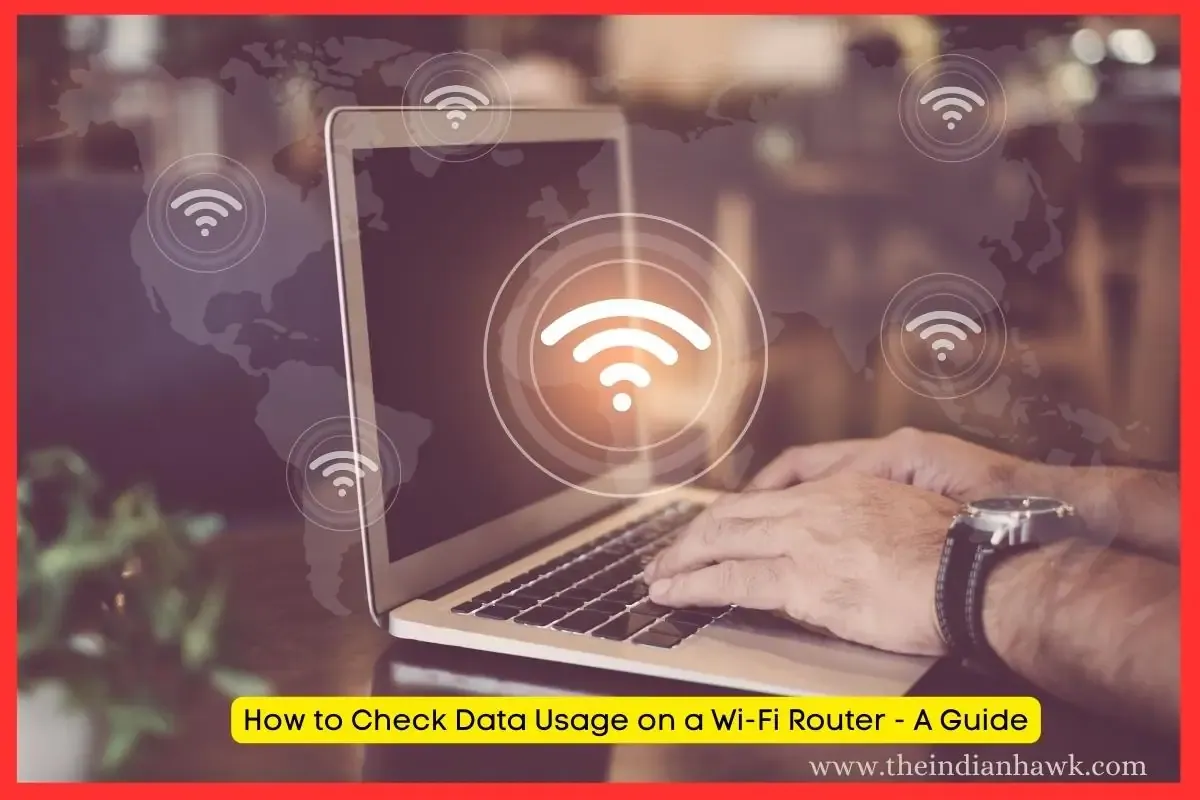
.webp)





.webp)
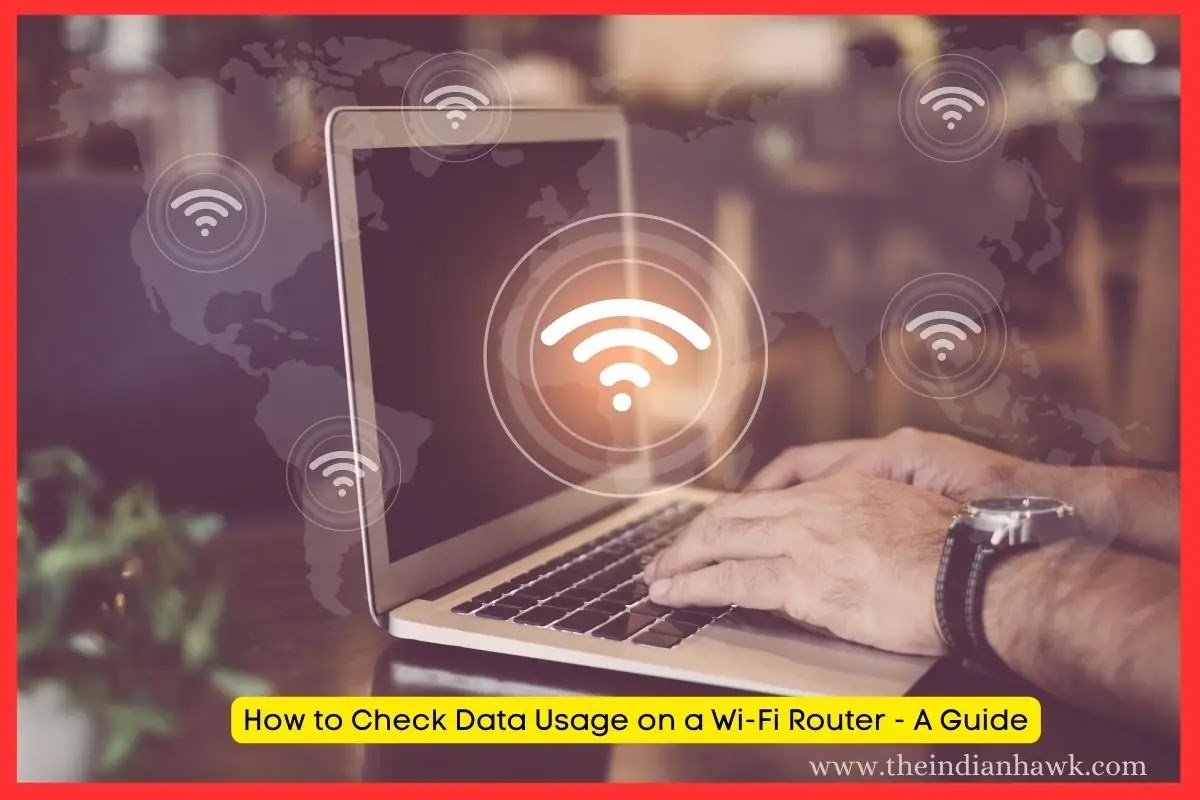




.jpg)




.jpg)

COMMENTS